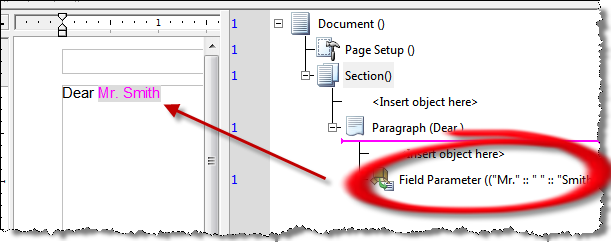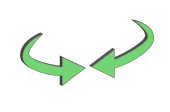Series 5 Basic Class - Self-Paced Modules
Series 5 Basic Class - Self-Paced Modules
Concatenation
What is concatenation?
The concatenation function allows you to string several pieces of text together into one large piece of text. For example, you can combine "Will" and "Woodard" and "Mr." to create "Mr. Will Woodard". This function can be used any place you have access to a value picker.
Create a concatenation
Let's place a simple concatenation onto a page.
- Create a new, blank publication.
- Click in the document. You should see a blinking cursor in the top left of the page.
- Type the word Dear, and then one blank.
- From the main menu, select Insert / Field / Concatenation...
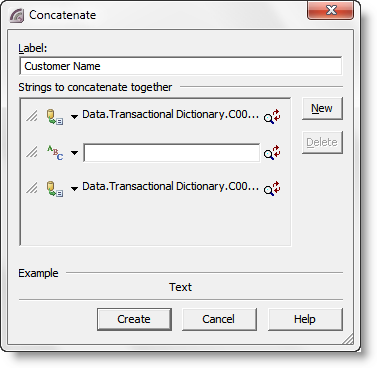
Note: for the next part of this module, if you have already created the "Transactional Dictionary" in class use Data Fields for each entry. If not, just type the string into the boxes as directed.
- In the Label box, type Customer Name.
- Click the New button.
- If you have the Transactional Dictonary, click the Value Picker down arrow and choose "Data Field". In the Transactional Dictionary, select the Title field.
- If you do not have the dictionary, type Mr. in the text box.
- Click the New button.
- Click in the text box and hit the space bar once.
- Click the New button.
- If you have the Transactional Dictonary, click the Value Picker down arrow and choose Data Field. In the Transactional Dictionary, select the Last Name field.
- If you do not have the dictionary, type Smith in the text box.
- Click Create.