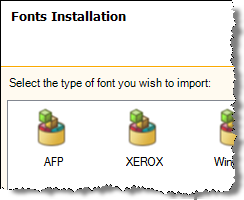Series 5 Basic Class - Self-Paced Modules
Series 5 Basic Class - Self-Paced Modules
Importing Resources
Why import resources?
If you wish to use a resource, such as a font or image, that isn't directly available inside Series 5, you can import it into your repository. That way, anyone who is connected to the repository can use the resource in thier designs.
Let's see how you would import a typical resource, in this case an AFP font. All other resources are imported in exactly the same way.
Import an AFP Font
- Create a new, blank publication.
- In the Work Center Manager click on Environment tab, Font bar.
- From the main menu select Task/Import Font.
- Click on the AFP font icon.
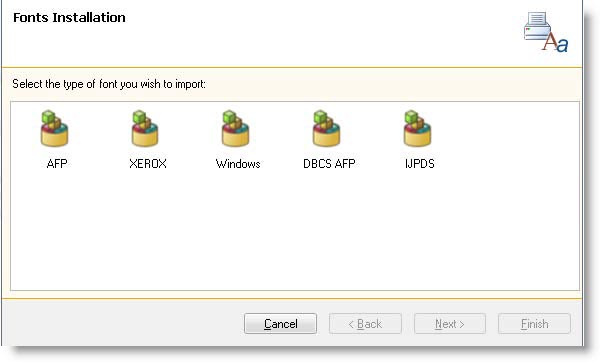
- Click Next.
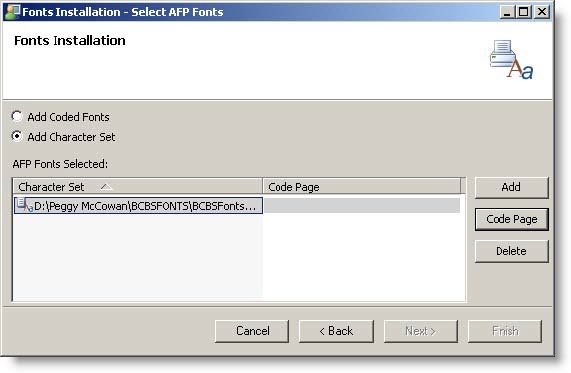
- Click the Add Character Set ratio button.
- Click the Add button.
- Navigate to the folder that contains the resources that you recieved for the online class.
- Highlight C0TR12NP.300.
- Click Open.
- Highlight the C0TR12NP.300 character set and select the Code Page button.
- Navigate to the folder that contains the resources.
- Highlight t1hel500.ccp.
- Click Open.
- Click Next and then Finish.
- Click in the document under the header.
- Set the font to C0TR12NP, Regular.
- Type, Region.